Checkra1n stands out as a reliable and widely trusted jailbreak solution compatible with various iOS versions and devices.Whether you’re using Windows or MacOS, this guide will help you understand, download, and install Checkra1n to liberate your device’s full potential with maximum ease and safety.
In this article, you will explore what makes Checkra1n unique, why users prefer it on Windows and MacOS, and detailed step-by-step instructions to get it running. you’ll also discover common troubleshooting tips and essential post-jailbreak advice to maximize your experience.
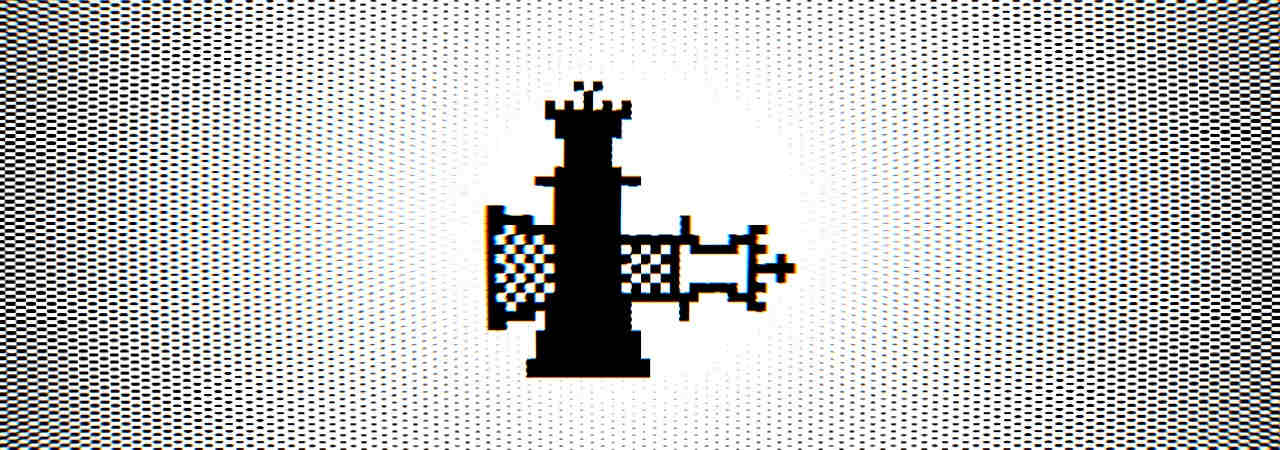
Understanding Checkra1n: The Gateway to iOS Jailbreaking
Checkra1n is a semi-tethered jailbreak tool based on the checkm8 bootrom exploit discovered in 2019.Its key advantage is hardware-level exploitation, which means it can jailbreak a wide range of iOS devices without relying on specific iOS versions. devices from iPhone 5s up to iPhone X are supported, making it a versatile choice for users who want long-term access to jailbreak features.
Unlike many jailbreak tools tied to software exploits that get patched with every new iOS update, Checkra1n’s bootrom exploit is unpatchable by Apple through software alone. This makes it a stable and persistent solution until hardware revisions occur. The jailbreak is semi-tethered, so users need to reconnect to a computer to re-enable jailbreak features after a device restart.
Beyond its technical strengths, Checkra1n is open source and actively maintained by a community of security researchers and developers. This openness fosters trust and innovation, allowing iOS enthusiasts to safely tweak system settings, install unauthorized apps, and customize UI elements far beyond Apple’s original intents.
Why Download Checkra1n for Windows and MacOS?
Previously, Checkra1n was primarily supported on MacOS and Linux, which limited the jailbreak community largely to non-Windows users. However, recent developments have expanded compatibility, enabling Windows users to enjoy the same jailbreak advantages. This expansion democratizes access, enabling a much larger community to jailbreak without needing extra hardware or intricate workarounds.
MacOS remains a highly optimized platform for Checkra1n due to its native Unix foundation, providing a smoother and generally quicker jailbreak experience.If you are a mac user, Checkra1n integrates seamlessly with system utilities and drivers. For Windows,the availability of Checkra1n has grown through third-party solutions,typically requiring additional software like Linux-based virtual machines or custom bootable USB drives.
Key benefits of downloading Checkra1n for both platforms include:
- Compatibility with a broad range of devices and iOS versions.
- Reliability backed by the hardware-based checkm8 exploit.
- Access to extensive jailbreak tools and tweaks supported by the Checkra1n team and community.
Step-by-Step Guide: Installing Checkra1n on Your Windows PC
Installing Checkra1n directly on Windows requires some planning because the tool is designed for Unix-based systems. Here’s a simplified method to get Checkra1n running on a windows PC:
Step 1: Prepare a Bootable Linux USB Drive
You need a Linux environment to run Checkra1n on Windows. Use a tool like Rufus to create a bootable USB stick with a lightweight Linux distribution such as Ubuntu or a dedicated Checkra1n Linux image.
Step 2: Boot into Linux and Connect Your iOS Device
Restart your PC and boot from the USB drive. Once in Linux, download Checkra1n’s Linux executable from the official source. Connect your device via USB, unlock it, and trust the computer prompt.
Step 3: Launch Checkra1n and Begin Jailbreak
Run the Checkra1n binary through the terminal or GUI. Follow on-screen instructions to put your iPhone into DFU mode and proceed with the jailbreak. After completion, restart your device to confirm prosperous jailbreak installation.
| Step | Action | Tip |
|---|---|---|
| 1 | Create Linux bootable USB | use Rufus for reliable image flashing |
| 2 | Boot and prepare device | Ensure device trust and unlock screen |
| 3 | Run Checkra1n and jailbreak | Follow prompts carefully; enter DFU mode |
Smooth Sailing: Setting Up Checkra1n on MacOS
On MacOS, installing Checkra1n is more straightforward due to native compatibility and fewer system restrictions. Here’s a brief walkthrough for Mac users:
Step 1: Download the Official Checkra1n App
Visit the official Checkra1n website and download the latest MacOS-compatible version. The app usually comes as a .dmg file that you can mount easily.
Step 2: Prepare Your iOS Device and Mac
Make sure your iPhone is connected with a USB cable and unlocked. Disable any active VPNs or security software that could interfere with the jailbreak process.
Step 3: run the Checkra1n App and Start Jailbreak
Open the Checkra1n app, which will automatically detect your device. Follow the prompts to put your iPhone into DFU mode, then allow the jailbreak process to complete without interruption.
| MacOS Setup Step | Description |
|---|---|
| Download | Get the latest Checkra1n .dmg from the official site |
| Connect device | Unlock iPhone and connect to Mac via USB |
| Run App | Launch Checkra1n and enter DFU mode when prompted |
Troubleshooting Common Issues During the Jailbreak Process
While Checkra1n is highly stable, users may encounter a few issues during the jailbreak process. One common problem is failure to enter DFU mode correctly. The jailbreak will not initiate if the device is not precisely put into this critical state. Repeated attempts or carefully following a detailed DFU mode tutorial online usually solves the problem.
Another typical obstacle is incompatibility warnings. Checkra1n supports devices up to iPhone X, and some newer devices like iPhone 11 or later are not supported. Ensure you are attempting the jailbreak on a compatible device and iOS version to avoid these alerts.
Additionally, antivirus or security software can sometimes block the jailbreak utilities or their network activity. Temporarily disabling these protections and running Checkra1n with administrator privileges can prevent unexpected failures.
- DFU mode Issues: Double-check your timing and button presses.
- Compatibility Errors: Confirm device and iOS support status.
- Software Conflicts: Disable antivirus/firewall during jailbreak process.
Maximizing Your Jailbreak: Tips and Precautions After Installing Checkra1n
After successfully jailbreaking with Checkra1n, it’s critically important to take steps to maintain system stability and security. The first crucial tip is to avoid unneeded device restarts without immediately re-enabling the jailbreak.Remember, Checkra1n’s jailbreak is semi-tethered, so your tweaks and apps may not function properly until you reconnect to your computer and run Checkra1n again.
Secondly, install reputable jailbreak package managers such as Cydia or Sileo carefully to avoid adding malicious or incompatible repositories. Only download tweaks from trusted sources and regularly update both the jailbreak app and your tweaks to their latest versions for improved stability and performance.
consider making frequent backups of your device’s data before applying new tweaks or system changes. Shoudl anything go wrong, these backups will allow you to restore your iOS device without losing valuable information or settings.
| Tip | Description |
|---|---|
| Re-enable Jailbreak | Run Checkra1n after every restart to restore jailbreak functionality |
| Use Trusted Sources | Download tweaks only from verified repositories |
| Backup Regularly | Protect your data by making periodic backups |
Conclusion
Download Checkra1n For Windows represents a groundbreaking tool in the iOS jailbreaking community, offering a robust, semi-tethered solution powered by an unpatchable hardware exploit. Its growing availability on both Windows and MacOS platforms opens doors for more users to customize and enhance their Apple devices.
Whether you’re a seasoned jailbreaker or a curious newcomer, following safe installation protocols and understanding the tool’s limitations are key to successful results. By carefully preparing your system, troubleshooting common issues, and observing essential post-jailbreak best practices, you unlock a new realm of functionalities and personalizations on your iPhone.
Embrace the flexibility that Checkra1n offers, but always prioritize caution and stay informed with the latest updates from the developer community for the safest jailbreak experience possible.
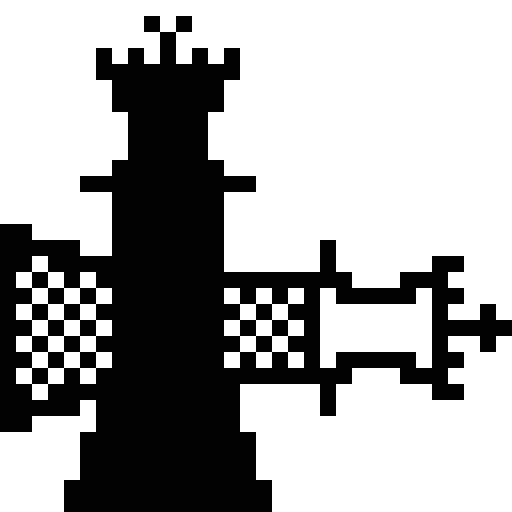


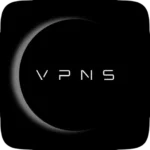

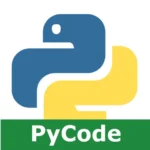
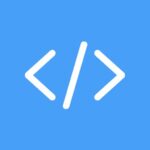
Leave a Comment