Prank call simulator to prank your friends with fake calls! Become a Prankster.

Download FakeCall IPA (Fake Call from your boss) For iOS
| Name | Fake Call |
|---|---|
| Publisher | IPA |
| Genre | Entertainment Tools and apps For Trollstore |
| Size | 68 MB |
| Version | 1.0 |
| MOD Info | Tools Trollstore |
| Get it On |
|
FakeCall is a versatile tool that can be used in various scenarios, whether you’re trying to avoid an uncomfortable social gathering, need to step away from a tedious meeting, or simply want to take a breather from your daily routine. With its user-friendly interface and extensive customization options, FakeCall puts the power of deception right at your fingertips, allowing you to create believable scenarios that can help you navigate through life’s challenges with ease.
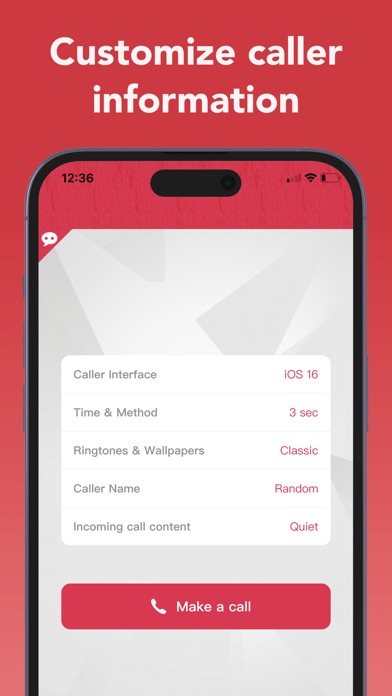
In today’s fast-paced world, we often find ourselves in situations where we need a quick escape or a legitimate excuse to leave a meeting, end a conversation, or simply take a break. That’s where the FakeCall app comes into play. This ingenious application allows you to schedule fake incoming calls, complete with customizable caller IDs and ringtones, providing you with a convincing way to extricate yourself from any awkward or undesirable situation. Whether you’re a busy professional, a student, or someone who values their privacy, FakeCall is an essential app that can help you maintain control over your time and commitments, without having to resort to outright deception or offending others.
How does FakeCall work?
FakeCall is designed to mimic the behavior of an incoming call on your iOS device, complete with realistic ringtones and caller ID information. Here’s how it works:
- Scheduling a Fake Call: You can schedule a fake incoming call at a specific time or set it to repeat at regular intervals. This allows you to plan ahead and ensure that your “escape call” arrives at the most opportune moment.
- Customizing Caller ID: One of the key features of FakeCall is the ability to customize the caller ID information. You can set the name and phone number that will appear on your screen, making it appear as if the call is coming from a specific person or organization, such as your boss, a family member, or even a fictional contact.
- Ringtone Selection: To enhance the realism of the fake call, FakeCall offers a variety of ringtone options. You can choose from a selection of default ringtones or even upload your own custom ringtones, ensuring that the call sounds authentic.
- Call Simulation: When the scheduled time arrives, your iOS device will simulate an incoming call, complete with the customized caller ID and ringtone. The call will appear and behave just like a regular incoming call, allowing you to answer or reject it as you see fit.
- Call Logs: To maintain the illusion, FakeCall creates a log entry in your device’s call history, making it appear as if the call actually took place.
With its intuitive interface and comprehensive set of features, FakeCall empowers you to create convincing scenarios that can help you navigate through various situations with ease and discretion.
Reasons to use FakeCall
While the concept of faking a call may seem deceptive at first glance, there are numerous legitimate reasons why someone might choose to use the FakeCall app:
- Avoiding Awkward Situations: Sometimes, we find ourselves in uncomfortable social situations or conversations that we’d rather not be a part of. FakeCall provides a polite and discreet way to excuse yourself without causing offense or creating unnecessary tension.
- Maintaining Work-Life Balance: In today’s always-connected world, it can be challenging to establish boundaries between work and personal life. FakeCall allows you to take a much-needed break or attend to personal matters without having to provide detailed explanations or risk appearing unprofessional.
- Respecting Privacy: There may be times when you simply don’t want to disclose the nature of your personal affairs or commitments. FakeCall offers a way to politely disengage from a situation without divulging sensitive information.
- Enhancing Productivity: Distractions and interruptions can significantly impact our productivity levels. FakeCall provides a means to temporarily step away from non-essential tasks or meetings, allowing you to focus on more pressing priorities.
- Creating Realistic Scenarios: In some cases, FakeCall can be used for legitimate purposes, such as role-playing exercises, training simulations, or even creative endeavors like filmmaking or theater productions.
It’s important to note that while FakeCall can be a useful tool in certain situations, it should be used responsibly and with discretion. Deception, even in small doses, can erode trust and damage relationships if taken too far.
FakeCall MOD IPA For iPhone, iPad
For those seeking enhanced functionality and additional features, the FakeCall MOD IPA (Modded or Modified IPA) offers a more comprehensive experience. This modified version of the app typically includes premium features that are otherwise locked or unavailable in the standard version.
Some of the key features you can expect in the FakeCall MOD IPA include:
- Unlimited Call Scheduling: While the standard version may limit the number of fake calls you can schedule, the MOD IPA often removes these restrictions, allowing you to plan as many calls as you need.
- Advanced Customization Options: The MOD IPA may provide additional customization options for caller ID, ringtones, and even call duration, enabling you to create more realistic and convincing scenarios.
- No Advertisements: Many modded apps remove advertisements, ensuring a seamless and uninterrupted user experience.
- Unlocked Premium Features: Certain premium features that are typically locked behind a paywall in the standard app may be unlocked and freely available in the MOD IPA version.
It’s important to note that while MOD IPAs can offer enhanced functionality, they are often distributed through unofficial channels and may not be officially supported by the app developers. As such, it’s crucial to exercise caution when downloading and installing these modified versions, as they could potentially pose security risks or introduce instability to your device.
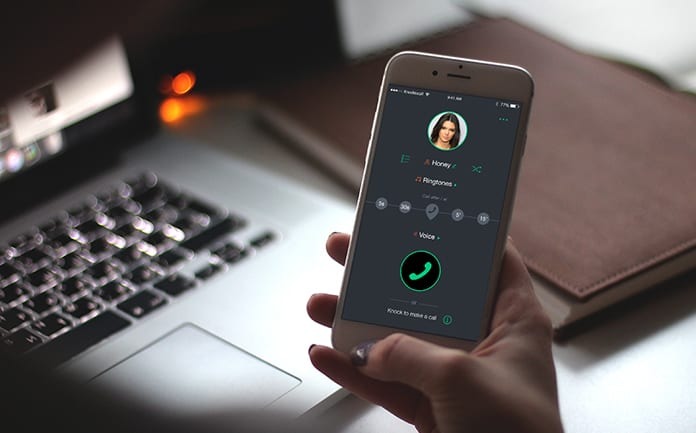
Download FakeCall IPA For iOS
To download the FakeCall IPA for your iOS device, follow these steps:
- Trusted Source: Ensure that you are downloading the FakeCall IPA from a trusted and reputable source. Unofficial or third-party sources may distribute modified or potentially malicious versions of the app, putting your device’s security at risk.
- Device Compatibility: Before proceeding with the download, verify that the FakeCall IPA is compatible with your specific iOS device and version. Installing an incompatible IPA file can lead to issues or even render your device unusable.
- Download Process: Once you have identified a trusted source, locate the download link for the FakeCall IPA file. Depending on the source, you may need to follow specific instructions or use a dedicated IPA installer tool.
- Installation Method: There are several methods to install IPA files on iOS devices, including using a computer with iTunes or third-party tools like AltServer or Sideloadly. The installation process may vary depending on the method you choose, so be sure to follow the instructions provided by the source carefully.
It’s important to note that installing IPA files from unofficial sources can potentially void your device’s warranty and may introduce security risks. Always exercise caution and proceed at your own risk.
How To install FakeCall IPA On iOS
Once you have downloaded the FakeCall IPA file, you’ll need to install it on your iOS device. Here’s a step-by-step guide to help you through the process:
- Trust the Developer: Before you can install the FakeCall IPA, you’ll need to trust the developer’s certificate on your iOS device. This process varies depending on your device’s iOS version, but typically involves navigating to Settings > General > Device Management (or Profiles & Device Management), locating the developer’s certificate, and selecting “Trust” or “Verify App.”
- Install a Sideloading Tool: To install IPA files on your iOS device, you’ll need a sideloading tool like AltServer, Sideloadly, or iMazing. These tools allow you to install apps that are not available on the official App Store.
- Connect Your Device: Connect your iOS device to your computer using a compatible USB cable.
- Launch the Sideloading Tool: Open the sideloading tool you’ve installed on your computer and follow the on-screen instructions to establish a connection with your iOS device.
- Locate the FakeCall IPA File: Within the sideloading tool, navigate to the location where you downloaded the FakeCall IPA file and select it for installation.
- Install the IPA: The sideloading tool will now begin the process of installing the FakeCall IPA on your iOS device. This may take a few minutes, depending on the size of the app and your internet connection speed.
- Trust the App: Once the installation is complete, you may need to trust the FakeCall app on your iOS device. Navigate to Settings > General > Device Management (or Profiles & Device Management), locate the developer’s certificate associated with the FakeCall app, and select “Trust” or “Verify App.”
- Launch FakeCall: After trusting the app, you should now be able to locate and launch the FakeCall app on your iOS device’s home screen.
It’s important to note that sideloading apps from unofficial sources can potentially introduce security risks to your device. Always exercise caution and only install apps from trusted sources.
Conclusion
The FakeCall app is a versatile and ingenious tool that can help you navigate through various situations with ease and discretion. Whether you need to politely excuse yourself from an uncomfortable conversation, maintain a healthy work-life balance, or simply respect your privacy, FakeCall provides a convincing solution.
Download Fake Call
You are now ready to download Fake Call for free. Here are some notes:
- Please read our MOD Info and installation instructions carefully for the game & app to work properly
- Read the FAQ carefully for more details





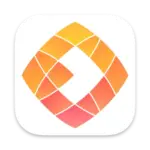
Leave a Comment