Split View Multitasking Screen IPA represents a pivotal step forward in iOS productivity. By allowing two apps to share the screen simultaneously, users can interact with email, documents, browsers, and more — without constantly toggling between applications. This functionality leverages the power of modern iPads and some iPhones, making the devices feel like versatile portable workstations rather than just consumption tools.
The feature originally debuted on the iPad, given its larger screen real estate, but recent advancements in iOS and hardware have made it increasingly feasible on select iPhones as well. Split View essentially replicates a desktop-like experience by breaking the screen into two adjustable panels,enabling workflows that were once only possible on laptops.
Importantly, installing a Split View Multitasking Screen IPA file expands this capability to users who want more customization or need access to multitasking on unsupported iOS versions or devices. This IPA empowers users with the flexibility to unlock multitasking potential by sideloading an app that facilitates the split screen experience.
Seamless Screen Sharing: How Split View Enhances Your Workflow
Integrating Split View into your daily routine means drastically reducing context-switching time between apps. Imagine researching in Safari while taking notes in Apple Notes or responding to Slack messages while editing a presentation. This immediate access to two apps side-by-side streamlines your workflow by minimizing distractions and maximizing task focus.
Moreover, Split View works exceptionally well for creative professionals, students, and anyone juggling multiple pieces of details. The convenience of dragging and dropping content between apps, such as images or text, is a game-changer that boosts productivity and creativity alike.
Beyond boosting efficiency, Split View nurtures better multitasking habits by making it easier to collaborate across apps. Whether comparing documents, referencing data, or engaging with dialogue tools while working on projects, Split View brings a harmonious synergy to your iOS workspace.
Mastering the Multitask: Step-by-Step Guide to Using Split View on iPhone and iPad
How to Install Split view multitasking Screen IPA with Sideloadly
sideloadly is a popular tool for sideloading IPA files onto iOS devices without jailbreak. To install the Split View Multitasking Screen IPA with sideloadly, follow these steps:
- Download and install Sideloadly on your Windows or macOS computer.
- Connect your iPhone or iPad to the computer via USB and trust the device.
- Open sideloadly,drag the Split View IPA file into the application window.
- Enter your Apple ID credentials when prompted (use a throwaway account if preferred).
- Click start and wait for the IPA to be sideloaded onto your device.
Once installed, trust the app certificate in your device settings, then launch the Split View app and begin multitasking.
How to Install Split View Multitasking Screen IPA using Esign
Esign is a graphical IPA signing tool made for iOS devices, enabling direct installation without a computer. Here’s how to use it:
- Download Esign from a trusted source and install it on your iPhone or iPad.
- Download the Split view Multitasking Screen IPA file to your device.
- Open Esign and select the IPA file from your files.
- enter your Apple ID credentials to sign the IPA.
- Install the signed app and trust the certificate in Settings > General > Device Management.
Esign streamlines the installation process for those without access to a desktop environment, putting powerful multitasking tools straight at your fingertips.
Split View Multitasking Screen MOD IPA For iOS iPhone, iPad
modified (MOD) versions of the Split View Multitasking Screen IPA frequently enough include additional perks like bypassing device restrictions, enhanced gesture controls, or customization features unavailable in official releases. Users seeking more flexibility may prefer these versions, but caution is advised due to potential security risks.
MOD IPAs may allow Split View on unsupported devices or offer better UI tweaks that allow for smoother app resizing or multi-app layouts. However, they might require periodic reinstallation or manual trust settings due to Apple’s app signing policies.
always source MOD IPAs from trusted communities and keep backups to avoid unwanted data loss. If you opt for a MOD, be sure your iOS is compatible and you understand the nature of sideloaded apps on Apple’s ecosystem.
App Compatibility and Limitations: What Works Best in Split View
Not all apps natively support Split View multitasking, and understanding the compatibility landscape helps optimize your experience. Apple’s first-party apps like Safari, Mail, Notes, and Messages are fully optimized for split View, offering fluid performance and interaction.
Third-party developers have gradually improved support, but many apps still may not resize properly or restrict multitasking features due to design or security concerns. Video streaming services, certain games, and resource-heavy applications often limit Split View functionality to maintain stability or prevent unintended behaviors.
Here is a quick compatibility overview:
| App Type | Split View Support | Notes |
|---|---|---|
| Productivity (Notes,Pages) | Full | Seamless resizing and multitasking |
| Browsers (Safari,Chrome) | Full | Excellent for split research tasks |
| Communication (Mail,Messages) | Full | Great for multitasking conversations |
| Games | Limited/None | Usually disables Split View |
| Streaming (Netflix,YouTube) | Partial | Often restricts multitasking or video playback |
Customizing your Split Screen: Tips and Tricks for Optimal multitasking
Optimizing your Split View experience goes beyond just opening two apps side-by-side. Adjusting how the apps share screen space can dramatically improve workflow comfort. Drag the divider bar between apps to allocate more screen real estate to the app you need most, remembering the flexibility is key during different tasks.
Keyboard shortcuts and gestures can also elevate your multitasking game. For iPads with external keyboards, shortcuts to quickly switch Split View layouts, invoke the dock, or slide apps over improve fluidity. Using intuitive multi-finger gestures on the iPad trackpad or touchscreen lets you switch and rearrange apps without breaking flow.
consider combining Split View with Slide Over, a floating multitasking overlay that lets you stack a third app temporarily. This layering helps when you need to glance at notifications or reference data without disrupting the main split View arrangement. Configuring these multitasking modes according to your daily routine transforms iOS into a powerhouse productivity environment.
The Future of iOS Multitasking: Innovations and Expectations for Split View
Apple continually evolves multitasking capabilities, driven by hardware improvements and user feedback. The future holds promise for even more dynamic split screens, potentially allowing more than two apps simultaneously and more flexible window resizing options. The push toward desktop-quality multitasking on iPads and even iPhones means users can expect a continuously improving productivity ecosystem.
Further integration with external displays, multi-user profiles, and AI-assisted task management could redefine how multitasking works on mobile Apple devices. With iOS steadily bridging the gap between tablet and laptop experiences, Split View is likely to become deeply embedded in everyday workflows with smarter contextual multitasking features.
For enthusiasts sideloading the Split View Multitasking Screen IPA today, staying updated on iOS releases and jailbreak communities will be crucial. Upcoming iterations will undoubtedly enhance stability,add new capabilities,and unlock more devices to benefit from this multitasking revolution.
Conclusion
Download Split View Multitasking Screen IPA For iOS has transformed iOS devices from single-app gadgets into multipurpose productivity hubs. Whether through native support or by sideloading IPA files such as the Split View Multitasking Screen,Apple users now enjoy seamless dual-app workflows tailored to their needs.Understanding installation methods,app compatibility,and customization options empowers users to harness the full power of this feature.
As the iOS ecosystem continues to innovate, split View multitasking will steadily grow more capable, flexible, and ingrained in daily digital routines. Embracing this shift today not only enhances your present productivity but also prepares you for the future of mobile multitasking on Apple devices.


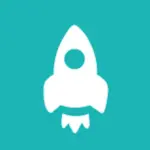
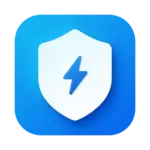


Leave a Comment