Esign is an IPA signing tool designed for iOS devices, which enables you to sign apps using either personal or universally obtainable certificates and then install them onto your iPhone or iPad. Essentially, it serves as an alternative to Cydia Impactor and is compatible with iOS versions 11 to 16. With Esign, you can install IPA files without the need for a computer. Once the app is installed on your iOS device, it will be accessible from the Home Screen.
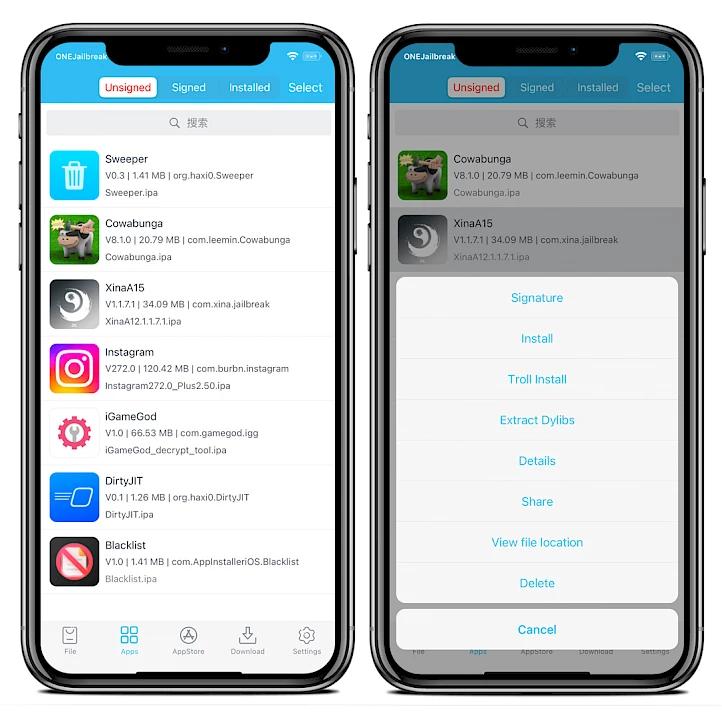
The file tab allows you to easily import files, unzip archives, install IPA files, import them to the App Library, and open the selected file using the built-in HEX editor. On jailbroken devices, you can install IPA files without signing. Esign is also capable of directly signing IPA files on your iOS device using a p12 certificate and mobileprovision file. It provides access to universally available certificates, commonly used by third-party App Stores. However, it is important to note that these certificates may be revoked at any time.
What is Esign iOS iPA Installer?
With Esign iOS IPA Installer, you can easily sign and install IPA files on your iPhone or iPad without the need for a computer. It is compatible with iOS versions 11 to 18.1 and enables the use of both global and custom certificates for app signing. Esign also provides features such as package modification, anti-revoke tweaks for jailbroken devices, and the option to install IPA files without the need for signing. This tool is perfect for developers and users alike, as it streamlines the process of app sideloading and enhances user experience.
Tweaked Apps with Esign IPA Installer
The Esign app is a convenient way to install IPA apps without the need for a PC. By having access to all of the most popular IPA apps in one place, including their premium features for free, it can greatly benefit and simplify the installation process. The TweakHome Store is a reliable source for popular iOS IPAs with unlocked premium features, compatible with iOS 17.6.1 – 14.0 and iOS 18 / 18.1 beta on all iPhones and iPads. It offers a variety of apps such as tweaked apps, ++ apps, AI apps, and hacked games with unlocked premium features. You can use Esign, TrollStore, Sideloadly, or AltStore to easily install any app from the TweakHome Store.
Esign Certificate for iOS
When purchasing a legitimate certificate, your applications will not experience any revokes. Additionally, there is an alternative to creating your own p12 certificate and mobileprovision file using a free Apple developer account. With this option, you can install a maximum of 3 apps per device, with a validity of 7 days.
Esign iOS allows for customization of the package before installation by offering features such as changing the app name, bundle identifier, app version, replacing the app icon, and removing or adding libraries (dylib, framework, deb). Furthermore, Esign app has the capability to remove any plug-ins or watch apps from the IPA, set a minimum iOS version of 10, remove UISupportedDevices, remove URLScheme, add support for document browser,
fix white icon issues, automatically adjust jailbreak dependencies, and enable running multiple instances of an app. In addition, Esign app can also display the device’s UDID or show the status of all installed certificates. The developer has also included a dark mode for iOS 13 and five different color themes for the app, as well as three options for icons. These settings can be easily accessed and applied through the app’s settings.
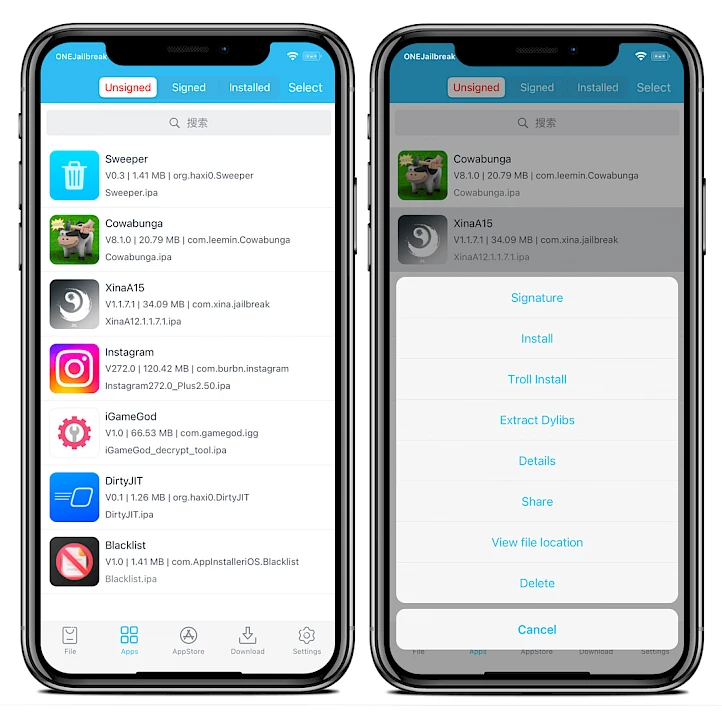
Injecting tweaks into IPA with Esign
Esign ipa has a convenient feature that allows users to modify IPA files and incorporate jailbreak tweaks. This means that you can utilize popular tweaks for iOS applications without having to jailbreak your iPhone. Simply copy the desired tweak into the IPA file, sign the modified app, and then install it onto your iPhone. However, before creating your own tweaked apps with Esign, some setup is required. This is particularly useful if you wish to use a tweak with the most recent version of an app that is not accessible online. For a comprehensive guide on how to inject tweaks into IPA files using Esign for iOS, we have provided a step-by-step ghostwriter masterarbeit tutorial.
Esign Features For iOS
- Direct Installation: Install IPA files directly on your device without a computer.
- Wide Compatibility: Supports iOS versions 11 to 18.1, accommodating a broad range of devices.
- Custom & Global Certificates: Sign apps with either global or custom certificates to ensure secure installation.
- Package Modification: Customize app packages to meet specific needs or preferences.
- Anti-Revoke Tweaks: Includes tweaks to prevent app revocation on jailbroken devices.
- Install Without Signing: Allows installation of IPA files without needing to sign them, providing flexibility.
Esign iOS Compatibility: iOS and iPadOS
eSign App Compatibility by iOS / iPadOS Versions:
- iOS 18 beta – iOS 18.1 beta
- iOS 17.0 – iOS 17.6.1
- iOS 16.0 – iOS 16.6.1
- iOS 15.0 – iOS 15.6.1
- iOS 14.0 – iOS 14.8
- iOS 13.0 – iOS 13.7
- iOS 12, iOS 11
eSign App Compatibility by iPhone Models:
- iPhone 15, iPhone 15 Plus, iPhone 15 Pro, iPhone 15 Pro Max
- iPhone 14, iPhone 14 Plus, iPhone 14 Pro, iPhone 14 Pro Max
- iPhone 13, iPhone 13 Mini, iPhone 13 Pro, iPhone 13 Pro Max
- iPhone 12, iPhone 12 Mini, iPhone 12 Pro, iPhone 12 Pro Max
- iPhone 11 Pro Max, iPhone 11 Pro, iPhone 11
- iPhone Xs, iPhone Xs Max, iPhone XR
- iPhone X, iPhone 8, iPhone 8 Plus
- iPhone 7, iPhone 7 Plus, iPhone 6S, iPhone 6S Plus, iPhone 6, iPhone 6 Plus, iPhone SE
Conclusion Esign iOS
The eSign iOS IPA Installer presents a user-friendly and effective option for signing and installing IPA files directly on iOS devices. It supports various versions of iOS and offers features that benefit both developers and users, making the process of sideloading apps even better. Whether you want to use tweaked apps, access premium features, or personalize your app usage, eSign provides the necessary tools to begin.
